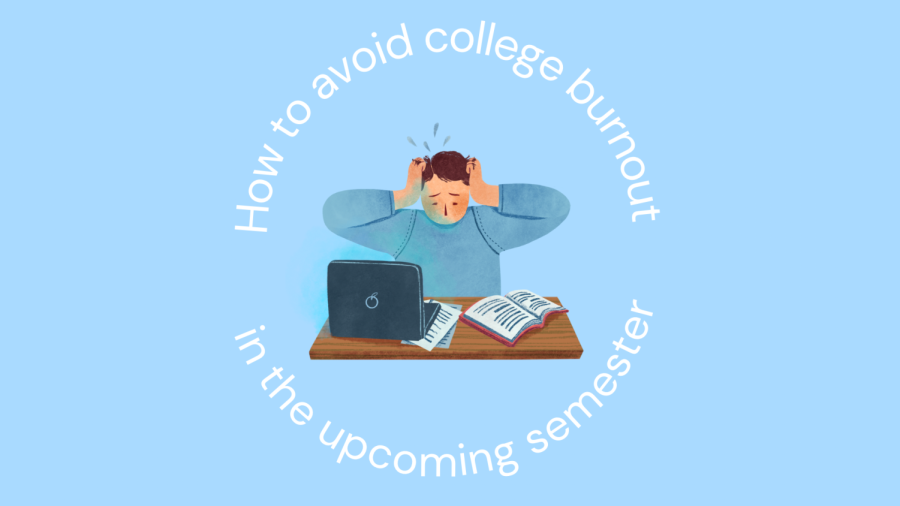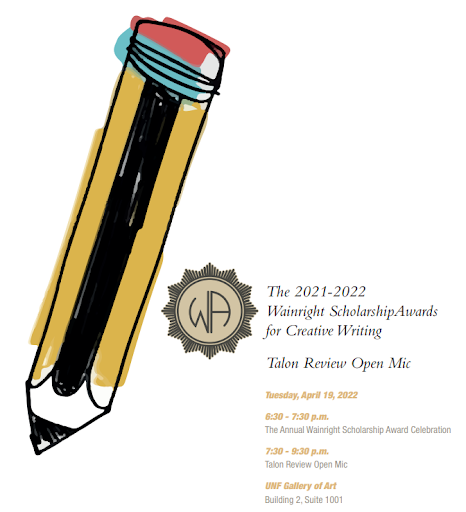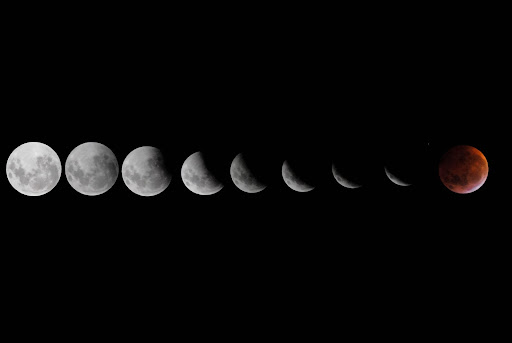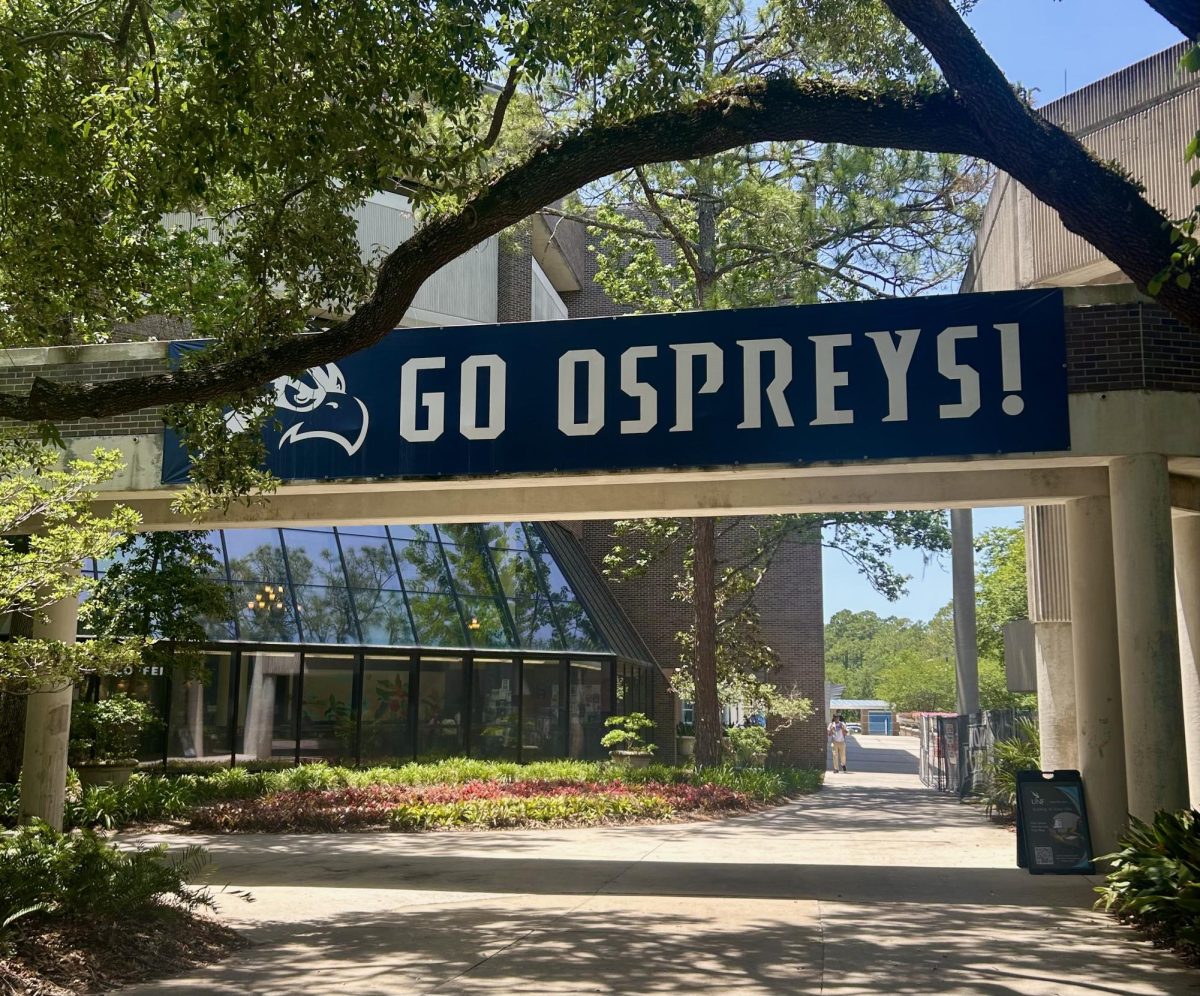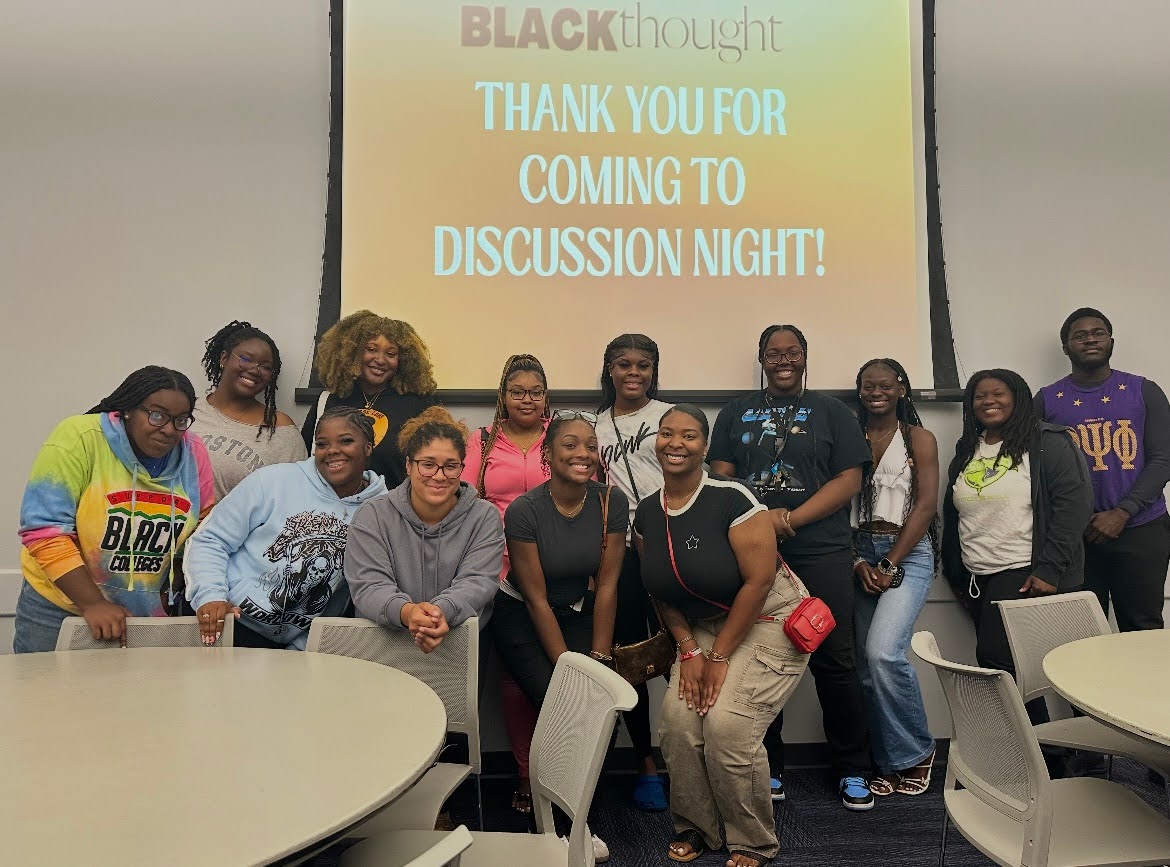Spring semester has started at UNF and one of the challenges for Ospreys may be purchasing a webcam, so they can attend classes remotely via Zoom. Webcams are hard to find and are usually sold out at most retailers, making them difficult to buy. To add insult to injury, when you find a webcam, it will most likely be costly due to their increasing demand and price gouging practices of a few retailers.
In March of 2020, webcam sales were up by 179 percent, according to a report by Yahoo Finance. Did you know you can use your phone as a webcam? Using a phone as a webcam might be the solution for those struggling to find a webcam for their Windows PC. Here is a guide showing you how to use your phone as a webcam using iVCam on any Windows 10 computer.
Things you need:
- A mobile phone. This solution works on both Android and iPhone mobile phones.
- iVCam and downloaded and installed on both your phone and Windows PC.
- A mobile phone tripod so you don’t always have to hold your phone during a zoom call. Here is one from Amazon.
Using Android or iPhone with Windows PC: iVCam
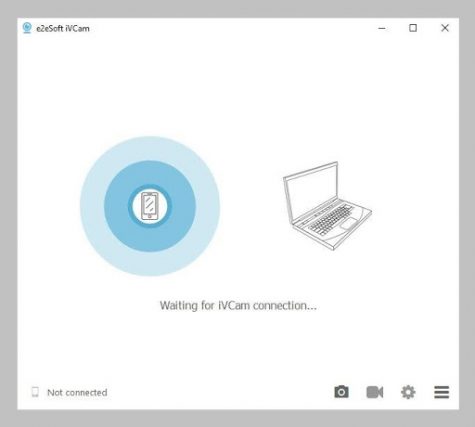
iVCam is a fantastic app for those who want to use an Android phone or iPhone on your Windows 10 PC. The application supports up to 4K resolutions, delivering high-quality, low latency crystal clear video at blazing fast speeds thanks to USB tethering. The only drawback of IV cam is that you have to pay $25 to use your phone’s built-in microphone.
Pros:
- Supports up to 4K resolution
- USB Tethering
- It can be used wirelessly over wi-fi
Cons:
- Have to pay to use phones built-in microphone
- Video quality can be a tad jittery if used wirelessly
Install Instructions:
1.) Download and install the application from either Google Play or the Apple Store.
Optional step for Android devices: Enable USB debugging. Here is a YouTube video showing you how to enable USB debugging.
2.) Download and install the Windows client from the e2eSoft website.
3.) Launch iVcam on both your phone and computer.
4.) Connect your webcam to the computer with a USB cable
5.) Select e2eSoft iVCam in the camera drop-down box in the video settings of Zoom.
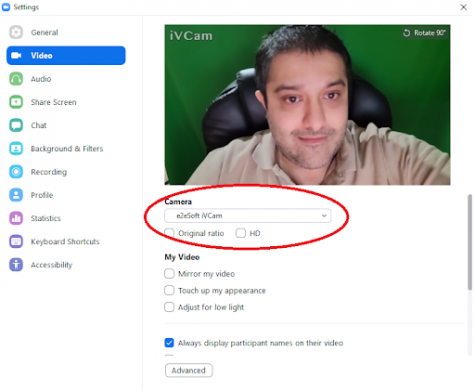
As with all temporary solutions using your phone as your webcam with the application, iVCam is not perfect and has its drawbacks. One of the drawbacks is the video quality can be jittery at times due to slow connection speeds, and you are putting wear and tear on your phone’s battery. Even with these drawbacks, it’s still a better solution than having to deal with the headache of spending days and, in some cases, months for retailers to restock their shelves, and then end up paying an arm and a leg.
___
For more information or news tips, or if you see an error in this story or have any compliments or concerns, contact editor@unfspinnaker.com.