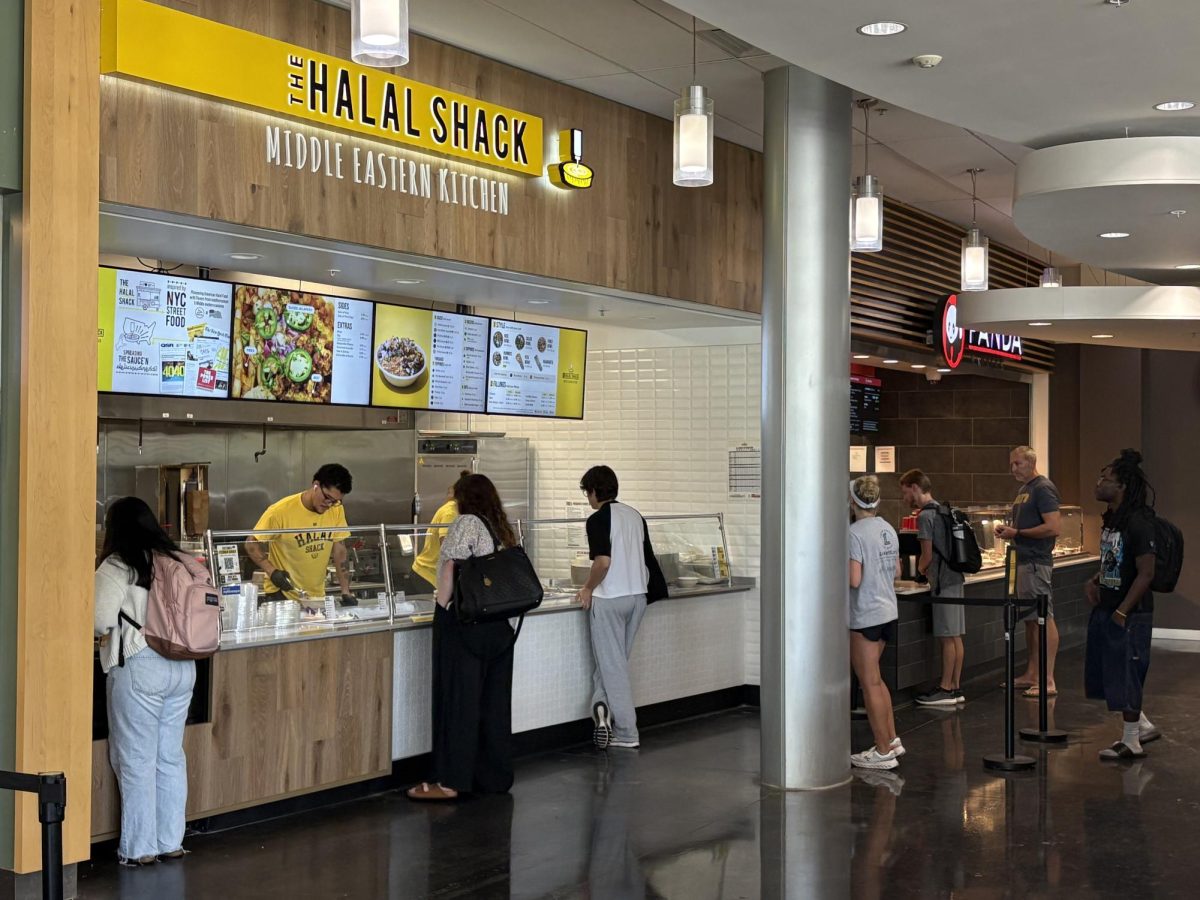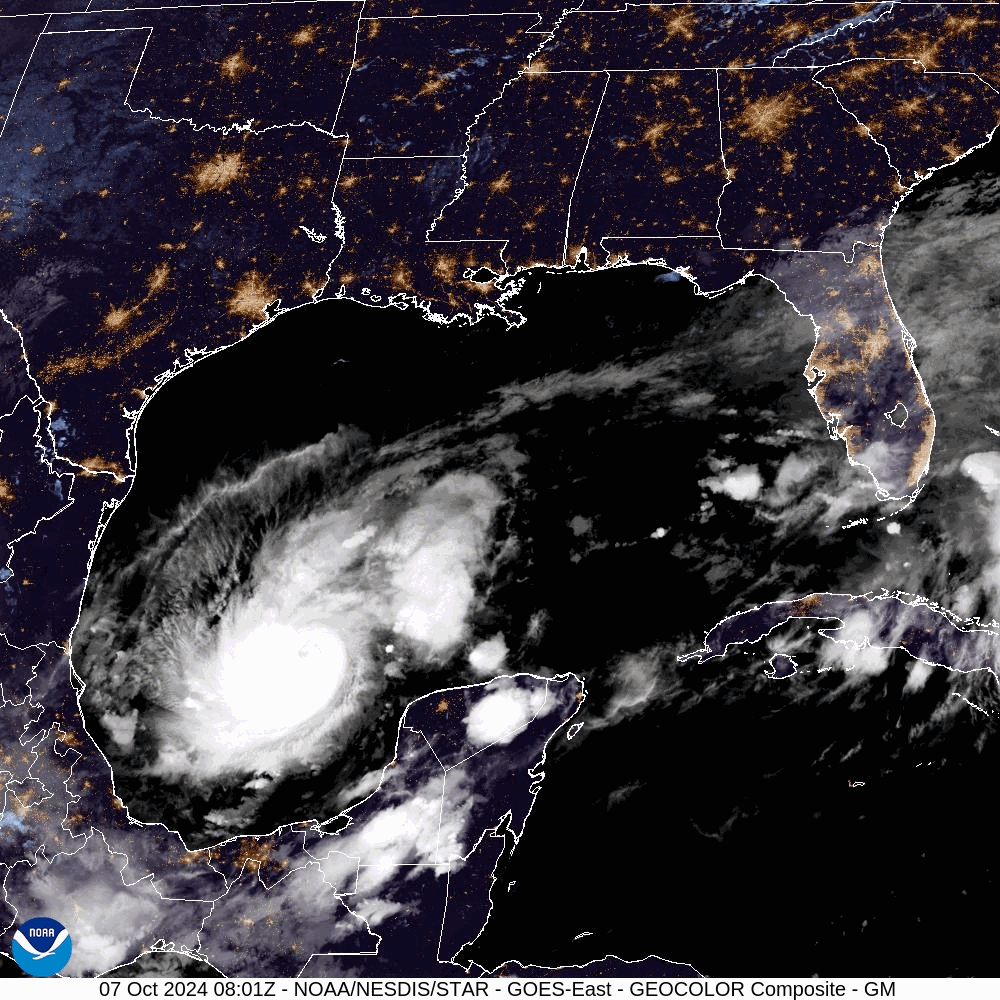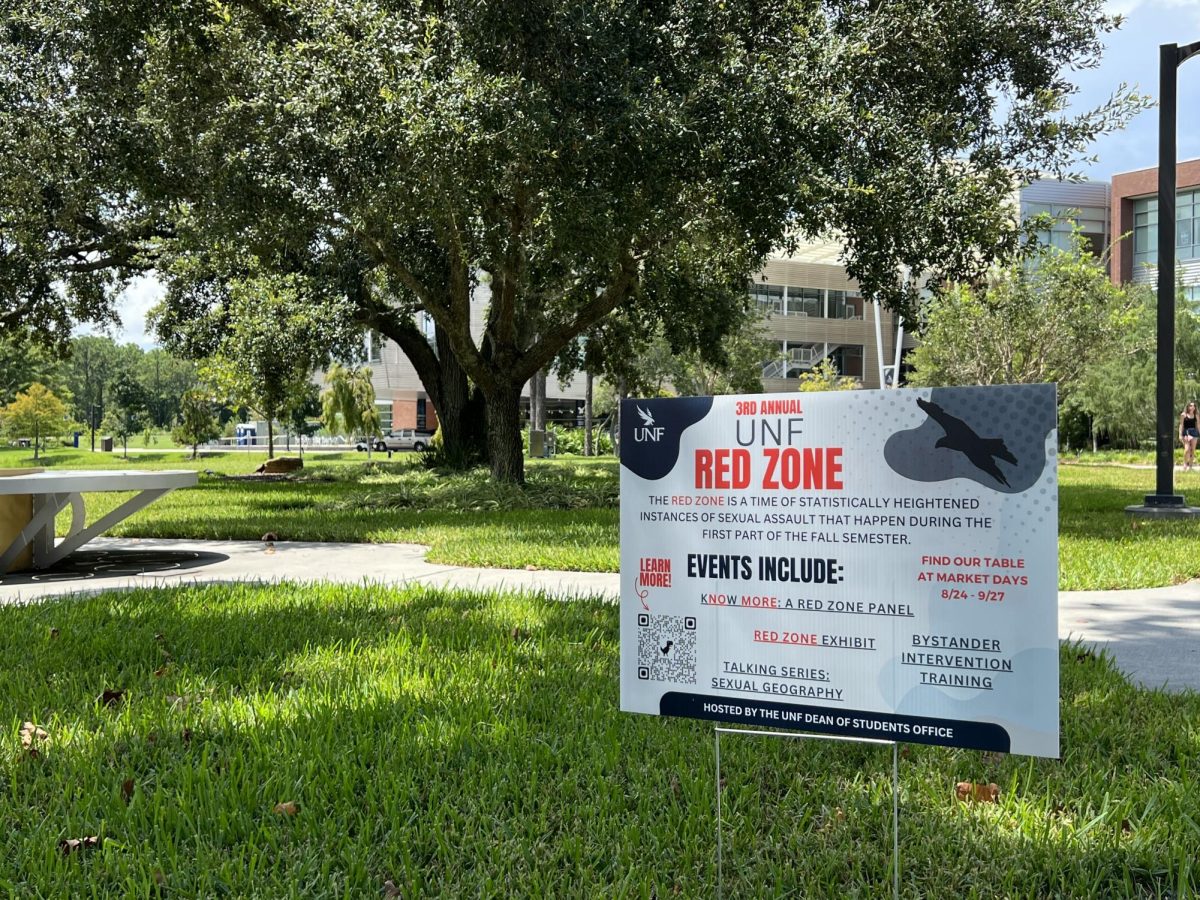The newest version of the University of North Florida’s myWings page was updated on May 8, introducing a sleeker, more minimalistic look.
myWings is UNF’s web portal, providing students and members quick and easy access to resources and other important information in one location.
All resources and information are still accessible in one way or another, but if you’re unsure where to look, here’s what’s changed with UNF’s newest version of myWings.
The new version says that UNF resources will be easy to find as information is organized for the individual user. It also introduces a new option for the user to build their own portal.
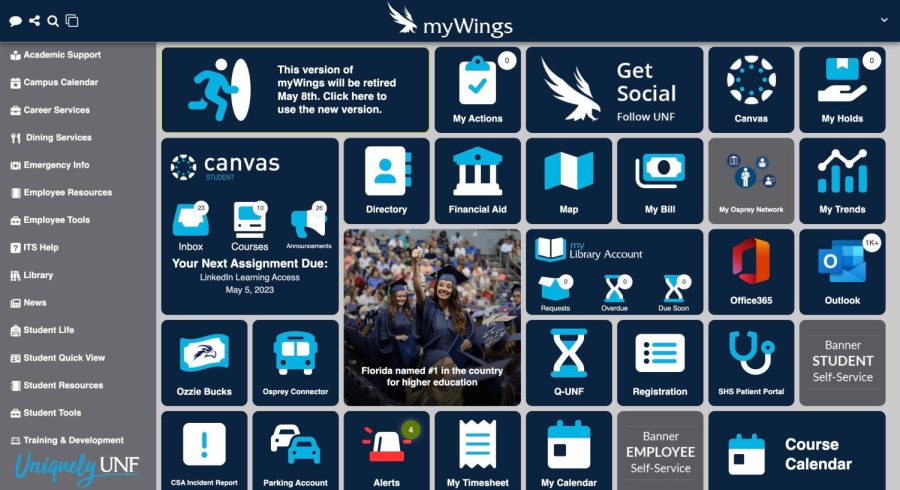
What changed?
At first, it may look like everything has disappeared, but what you’re looking for has most likely either been relocated or consolidated into something new. Plus, there are multiple ways and locations to find what you’re looking for in this new update.
One of the bigger changes is the addition of a customizable “favorites” section. Here, students can choose from a variety of quick links and resources to appear on their homepage.
Simply click the star next to the preferred application to make it appear on the homepage. Students can select up to ten tiles to be displayed.
For student information, the “Student” link is located on the left-hand sidebar, which embeds multiple resources like Student Resources, Registration, Financial Aid and more.
Also under the Student tab, students can find a visualization of enrollments for a chosen semester— you’ll never miss a class again! Alongside that are additional quick links to student advising, final grades and registration.
The dining tab on the left-hand sidebar includes information about Ozzie Bucks, Dining Dollars and recent transactions.
The Map tab has been updated to provide useful information about the campus map, shuttle stops, housing, places to eat and more.
If students are unable to locate a certain resource, the search bar is always available to find whatever it is they are looking for.
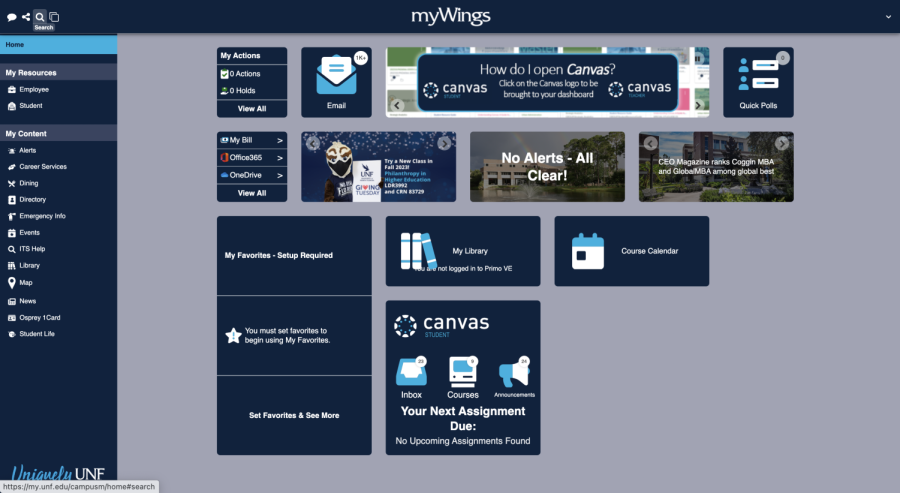
What stayed the same?
On the homepage, the tiles that remain in their original form are the links to Canvas, Outlook, course calendar and student’s library account. These tiles remain directly linked to their corresponding locations.
To clear up clutter, the new myWings homepage combined related tiles into one designated area. What was once its own individual tile, the ‘My Holds’ and ‘My Actions’ are now joined together in one easy click.
Likewise, to view your UNF bill, and access Office365 or OneDrive, simply click on the tile that combines each of these links.
Just a bit re-decorated, the alerts and announcements tiles remain on the homepage, displaying clear messages for students to view easily.
I’m still confused!
If students find themselves struggling to locate a certain tile, the banner at the top of the homepage answers frequently asked questions and other information about the new version of myWings. Click here for more information.
That banner also directs students to the IT Support Portal and Help Desk. There, students can receive help with navigation or submit other concerns with the new myWings update.
___
For more information or news tips, or if you see an error in this story or have any compliments or concerns, contact editor@unfspinnaker.com.